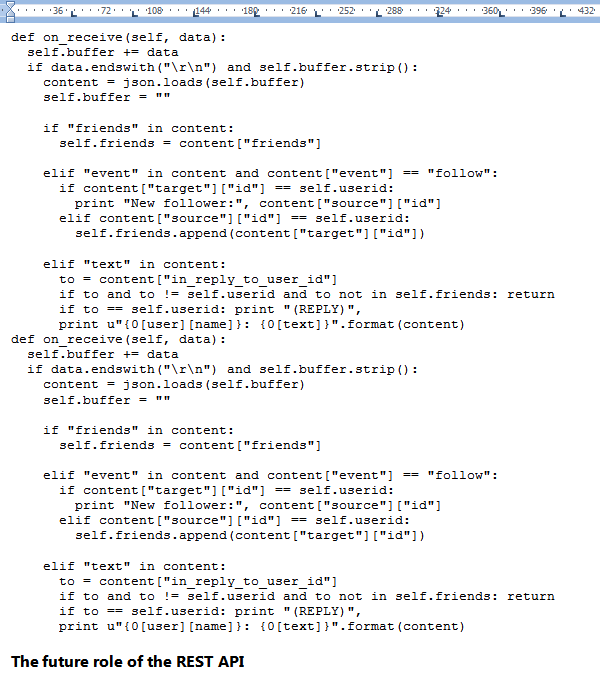Yesterday Carol Saller, the senior editor of the Chicago Manual of Style, had a post on taming some of Word’s infuriating features. There are some good suggestions there, but I thought I would offer another tip which may be helpful for technical writers, and others who work with a lot of non-standard language: turning off spelling and grammar checking on specific user-defined Styles.
(While I’m going to show you a quick and dirty method of solving this problem in an existing document, you may want to follow the same steps to modify your document template(s).)
Most of my technical writing is for the software industry, which means I work with code examples quite a bit. The idea of checking the spelling and grammar of Python code is a little ridiculous. Have a look; it’s gross:
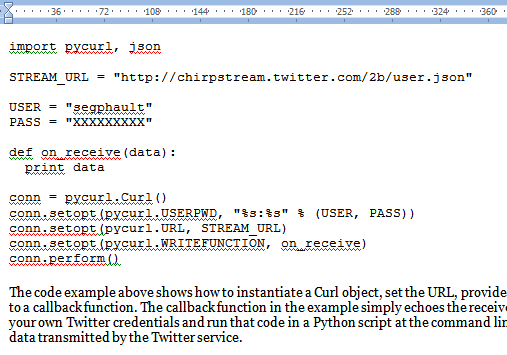
It’s easy to get rid of all this ugly red and green by quickly defining a new Style. Selecting the code or text that you’d like to change, and then create a new Quick Style:
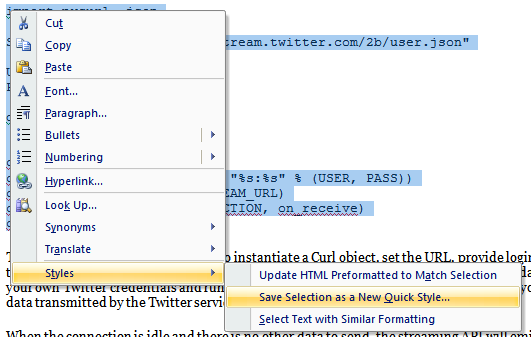
Give your Style a name–I’m calling mine “Code”–and then click “Modify”. You can make whatever changes you like there, then head down to “Format” and click Language:
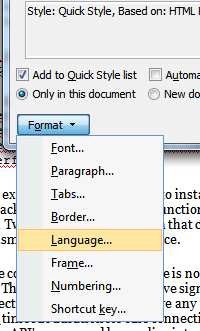
Tick the “Do not check spelling or grammar” checkbox:
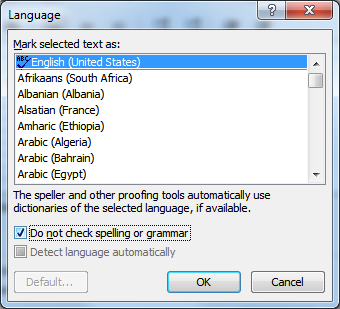
Voila! Happy code example. In the Ribbon, you’ll see that the text has been set to the new Code Style:
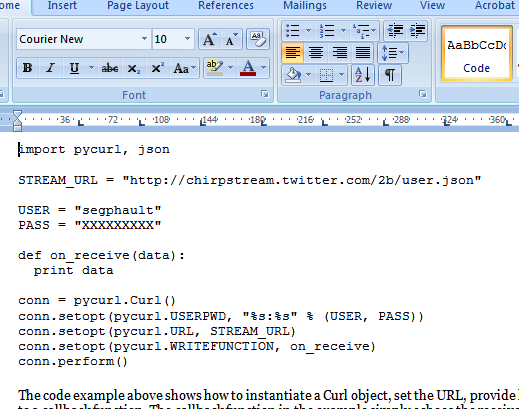
If you have other text in your document that needs to be changed to this new Style, find some, then on the Home tab on the Ribbon, go all the way over to Editing -> Select -> Select Text with Similar Formatting, and then apply the new Style to all of the selected text in the document.
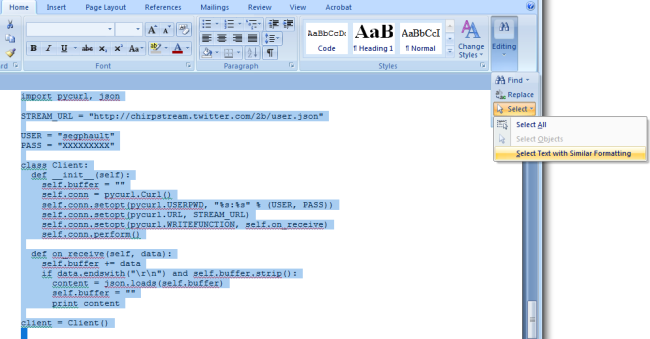
The result is this: